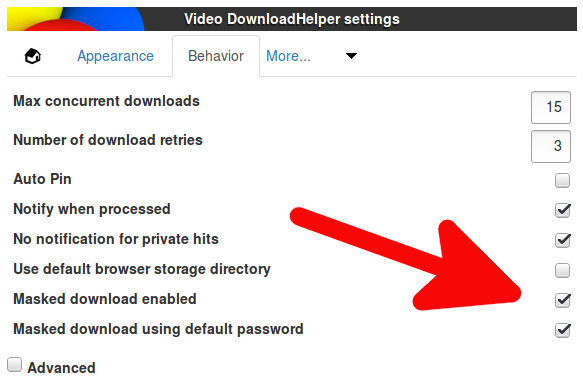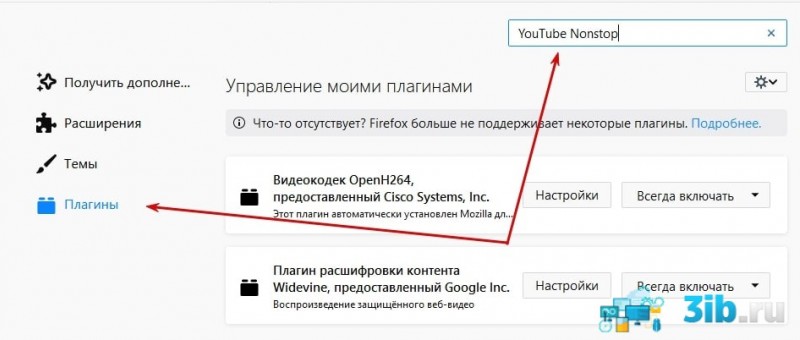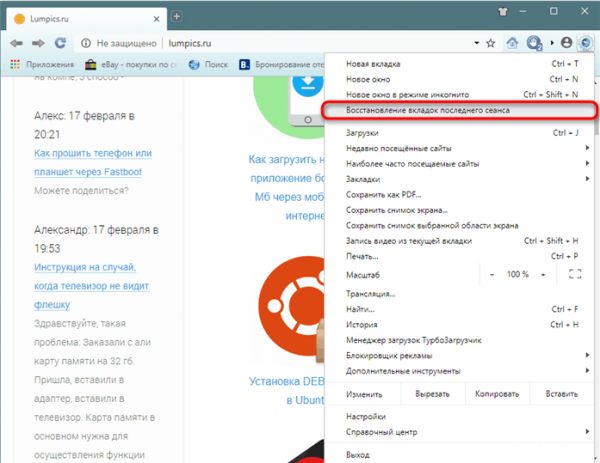Magic actions for youtube — улучшения к сервису youtube
Содержание:
Enjoy The Ultimate Video Watching Experience In Google Chrome™
More than 2 million Google Chrome people like you use Magic Actions for YouTube every day. People rate the extension over 4.8 out of 5 stars. Now is your time to add the Magic Actions to your Chrome or Chromium-based web browser to try something new!
1. Click the button below to go directly to the Magic Actions for YouTube page on the Google Chrome Web Store.
Download for Google ChromeTested and approved by a qualified Chrome Web Store team! No spyware and malware! The extension privacy policy.It’s 100% free for everyone!
2. Click Add to Chrome on top-right of the page to add the extension to your browser.
3. When prompted, click Add extension and that’s it!
After finish the installation, the Magic Actions for YouTube icon will appear in your Chrome or Chromium-based browser toolbar in the top right corner, next to the settings icon ⋮
Now, you can enjoy the amazing and unique Magic Actions features by simply visiting youtube.com
For more information about features, useful tips, and your privacy online, please see the Magic Actions features page, help guide, and privacy recommendations article.
Sponsored Links
Check For Any Incompatibilities With Other Extensions
Various issues may be caused due to a conflict with other installed extensions, in particular for YouTube. Try disabling your extensions one by one (except Magic Actions) to see if a particular extension is causing the problem. Then go to the YouTube website to check if Magic Actions is working properly.
How to disable extensions
- In Opera, click the Opera button and select Extensions from the main menu.
- On the extensions page, click the Disable button for all extensions except for Magic Actions.
- Click the Opera button and select Exit or press Ctrl+Shift+X. It’s important!
- Open Opera.
- Go to YouTube and check if the problem exists.
How To Install Magic Actions for Chrome™ Manually
If, for some reason, you can’t install Magic Actions from the Google Chrome Web Store, you can download it here and install manually. To do this, please follow the steps below.
1. Download the MagicActions_Latest.crx file by clicking the button below. Chrome will warn you with the prompt «Extension, apps and themes can harm your computer. Are you sure you want to continue?»
Download CRX100% Clean! Scanned with 336KB / 344830 bytes Extension ID: abjcfabbhafbcdfjoecdgepllmpfceif SHA256: 759e8fe73b18e38895ae0481b86bf80487cf0751af60b81b19cb95d5b7785bf7
2. Click the Continue button and ignore the alert message «Apps, extensions, and user scripts cannot be added from this website.»
3. Type or copy and paste chrome://extensions into the Chrome URL bar and press the Enter key to open the extensions page.
4. On the extensions page, enable Developer mode at the top right by clicking the slider. After installation, you can disable this mode.
5. Drag and drop the downloaded CRX file into the extensions page. Chrome will warn you with the prompt «Extension, apps and themes can harm your computer. Are you sure you want to continue?»
6. Click the Continue button and that’s all. The extension is installed.
Thank you for reading and downloading — You’re Awesome!
Sponsored Links
Настройки плагина для удобного просмотра видео на ЮТубе — Magic Actions for YouTube™
Увеличение и уменьшение звука видеоролика вы можете осуществлять в 2-х режимах:
- By scrolling mouse wheel (Прокруткой колёсика мыши). Этот режим мне кажется наиболее удобным.
- By holding right mouse button and moving mouse (Держа правую кнопку мыши и перемещая мышь). То есть тут колёсико крутить не надо, просто зажимаем правую кнопку мыши и двигаем мышь внутри самого видео. Этот режим у меня почему то подтормаживает.
OSD color: ( Цвет текста или ползунка, который показывает уровень громкости)
The step of the volume adjustment: (Шаг регулировки громкости:)
Enable Auto HD (Качество воспроизведения видеоролика) То есть какое разрешение вы выберете, в таком автоматически будут воспроизводиться все видеоролики. Конечно же если изначальное качество видео — низкое, то это не поможет.
Hide Ads (Отключение рекламы в видеороликах)
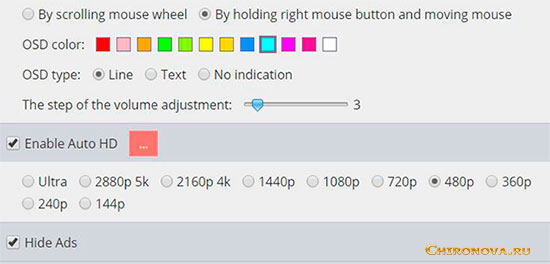
Enable Cinema (Включить кино) То есть режим кинотеатра.
Режимы экрана: Small (Маленький) Medium (Средний) Large (Большой)
А ещё там есть ещё два режима:
- Switch to cinema mode automatically when the page loaded (Переключение в режим кинотеатра автоматически)
- Switch to full screen (experimental) Переключить на полный экран (экспериментальный)
Все функции описывать не буду, некоторые, на мой взгляд, совершенно не нужны, потому что повторяют те, которые итак есть на YouTube.
Но есть и интересные, например, функция, которые увеличивает аватары комментаторов. Находится она в разделе Comments Features. Нужно поставить галочку напротив Enlarge avatars.
Или увеличивает миниатюры видеороликов. Находится она в разделе Advanced Features (Расширенные возможности) . Галочку надо поставить напротив Enlarge thumbnails on mouse over (Увеличить миниатюры видеороликов при наведении курсора)
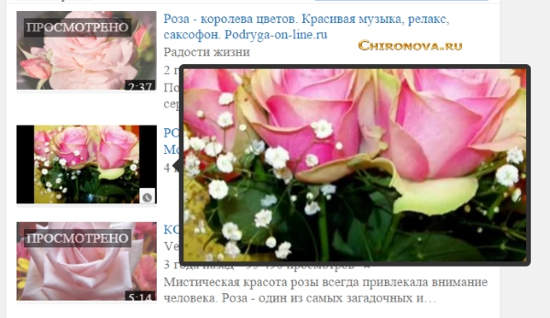
И вот ещё одна, называется — Enable Multi-Range Looper New (Включить несколькими диапазонами Looper Новое).
Это для зацикливания определённого отрезка видео. Для того, чтобы это сделать надо определить на полосе прокрути отрезок и поставить туда курсор, а потом нажать туда правой кнопкой мыши. Отрезок этот отметится зелёным, а видео после того как дойдёт до конца зелёного отрезка, вернётся назад и повторится вновь. И будет делать так до тех пор пока вы не кликните правой кнопкой мыши по зелёному отрезку или не остановите ролик.
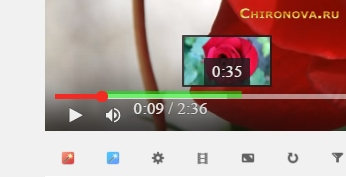
Вот такое интересное расширение Magic Actions for YouTube — для управления просмотрами на ЮТубе.