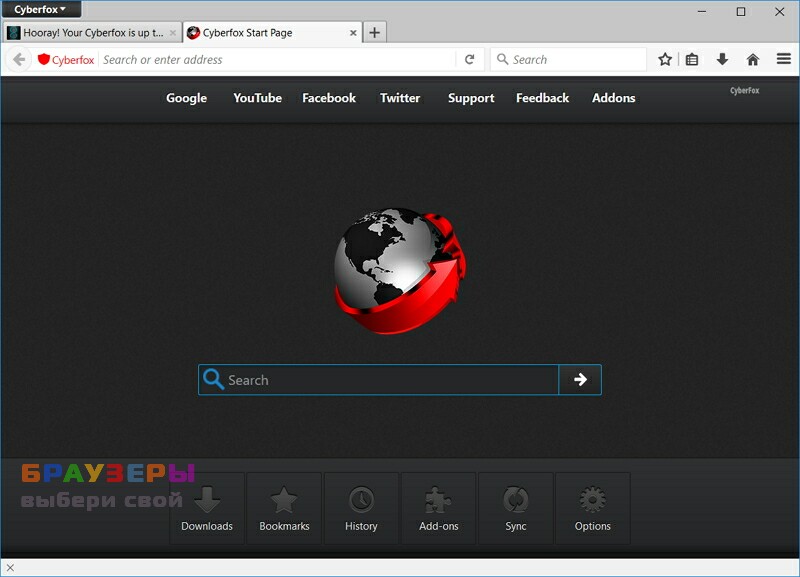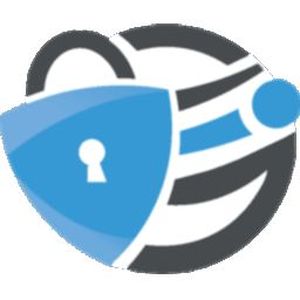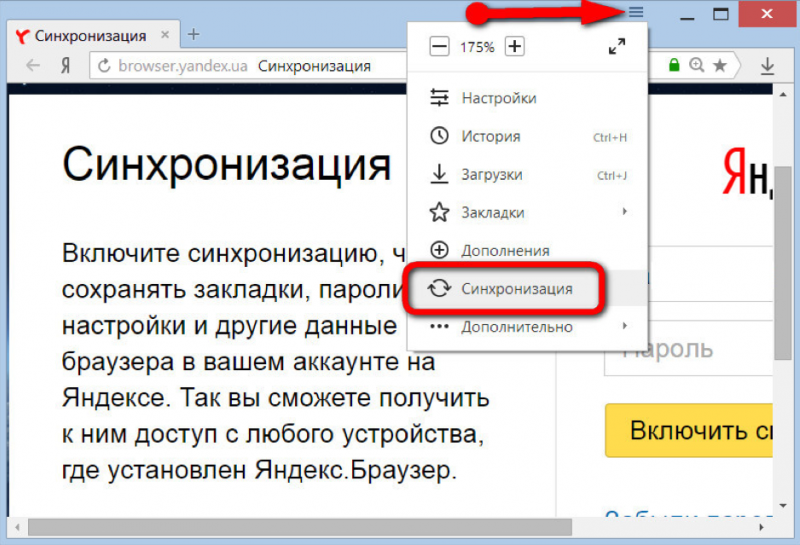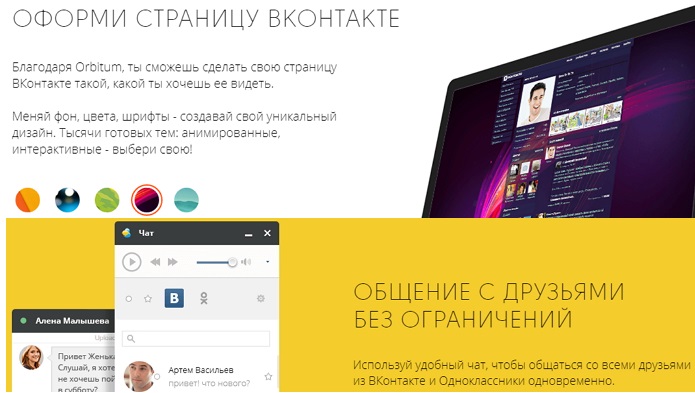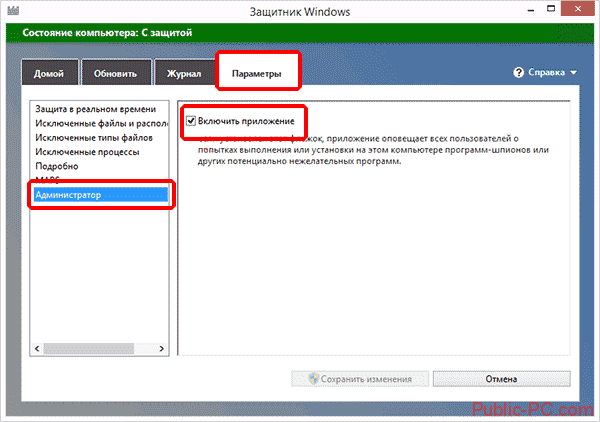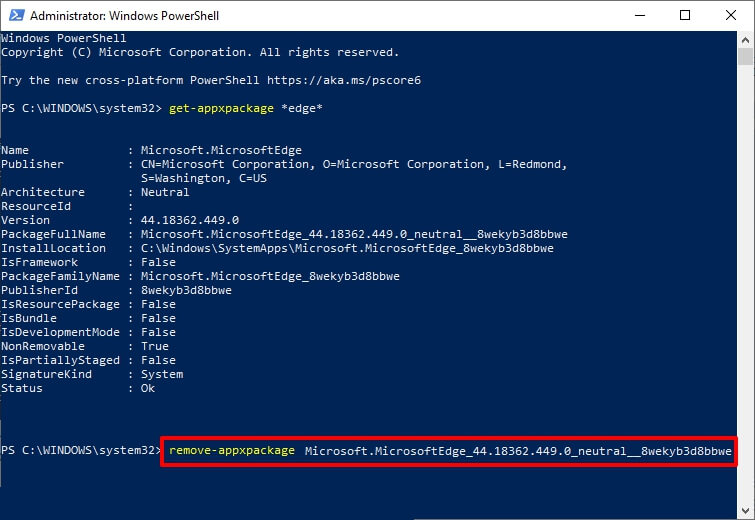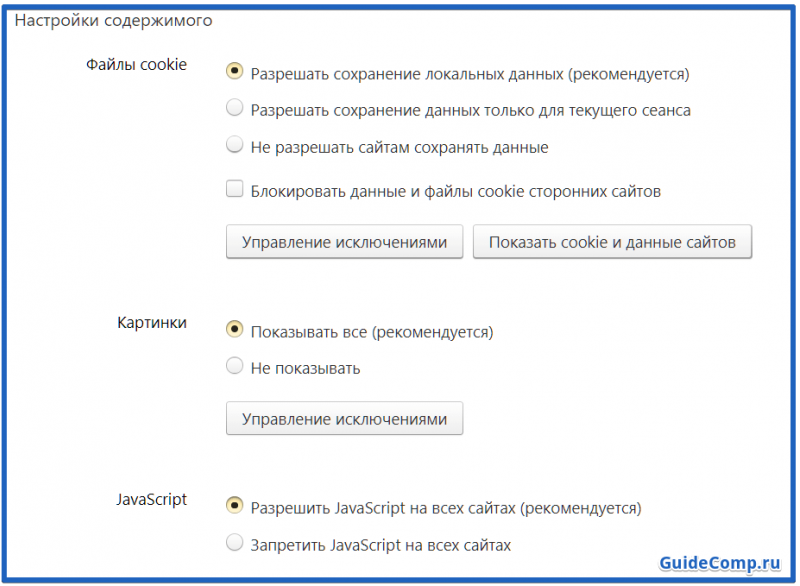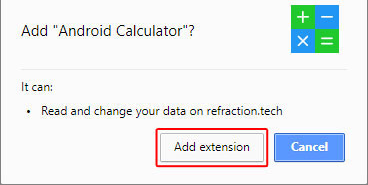Cyberfox для windows
Содержание:
Extensions Firewall
Extensions Firewall — Description
This is a test experiment feature and it is disabled by default !!! A new section is added to manage addons globally (and addons networking in the subsection ). Firewalling the network for addons is doable, but it requires a considerable amount of additional work in Librefox to make it usable through a button or in a per addon basis (this may or may not be added in a future version, it also could be abandoned as it is a test feature). Currently you can block a list of domains or block the whole network for all the extensions.
Extensions Firewall — The Settings
Available native network restriction settings for addons:
- Restricted domains list: this is a list of restricted domains that will be used to block some hosts for all the extensions, Firefox uses this setting to block extensions from accessing mozilla’s domains/sites, by default in Librefox this setting is set to allow extensions to access all the web (You can edit that list to match your needs or to block a specific domain, note that the domain name has to be ‘exact’ (for instance facebook.com will only block facebook.com not mobile.facebook.com)
Extensions Firewall — Blocking A Domain
Edit the restricted domains setting as follow under the page:
Restricted Domains Setting: extensions.webextensions.restrictedDomains Value: ExactDomains1,ExactDomains2,ExactDomains3 etc.
Extensions Firewall — Blocking The Network
To enable the feature and block the network for all the extensions open search for and remove the in the next line.
Note that this will block the network access for all the extensions and a lot of extensions needs to be connected in order to work. In the current version of Librefox you can block the network for all the extensions or allow it for all of them, a future version may provide additional features like «per addon» setting (By default Librefox allows networking for extensions).
Extensions Firewall — More Infos
Download
Important notice: this is a temporary version, awaiting a correct build of the project, Librefox is distributed as a configuration files for Firefox. To apply Librefox configuration to Firefox extract the compressed file to Firefox’s installation directory (). Future Librefox version will have its own trademark and therefore solve this issue.
Linux
-
Librefox-2.1-Firefox-Linux-64.0.0.zip — 40.0 KB — SHA1: a6f36d4c55c096f7e67c7cbf500ebb0fca9a0d2a
-
Librefox-2.1-Tor-Linux-v8.0.4-Beta.zip — 62.3 KB — SHA1: 43fe17592565bb2c5802dd48c9746a3f12d7dd1a
Windows
-
Librefox-2.1-Windows-64.0.0.zip — 40.0 KB — SHA1: a0fba18cc79c95bde483fdb7cd91c1171bc5b7bf
-
Librefox-2.1-Tor-Windows-v8.0.4-Beta.zip — 62.3 KB — SHA1: c72787e009d1a264ae53f4d76d0ffc464cfef7eb
Mac
-
Librefox-2.1-Mac-60.4.0.zip — 40.0 KB — SHA1: 467e56a4fcf4e99a1a66377d9f0221cdcd748748
-
Librefox-2.1-Tor-Mac-v8.0.4.zip — 60.7 KB — SHA1: 4c3d848d6d43e28ad7ddfb3d3e2e26ca590c950b
Documentation
Mozilla.cfg: Locking and defaulting Librefox settings for security, privacy and performance.
Policies.json: Policies for enterprise environments (the settings available with are limited right now because this is a new feature of Firefox).
Bench diff: Impact on the performance of Librefox, it can be a gain or a loss of performance +100/5000 stand for 2% gained performance and -1500/5000 stand for -30% performance loss.
lockPref: Locked preference can not be changed by extensions or updates, they can only be changed in .
Section: Description of the settings section separated by «>>>».
Defaulting VS Enforcing: Defaulted settings can be changed by the user or an extension if permitted within the browser while enforced settings are locked and can not be changed within the browser, enforced settings can be changed in .
About
License: Mozilla Public License 2.0
Inspired from: ungoogled-chromium
Author: Intika (from Liege/Belgium), contact: intika@librefox.org
Acknowledgement, special thanks to:
- The Mozilla team for their amazing work on Firefox
- The gHacks-User team for allowing the usage of their work
- Martin Brinkmann (gHacks.net) for writing on Librefox
- All the stargazers (users that are encouraging this project by starring it)
- All the contributors: @brainscar, @nhynes, @yoasif, @szepeviktor, @theel0ja, @atbanpc, @AnXh3L0, @samuel8941, @shaynem, @elypter, @colbycdev
- And everyone who is helping this project: @Eloston, @dimqua, @Atavic, @antuketot76, @maxidor, @anchev, @ribatamu, and all the others i forget to mention.
Tuning Librefox
Restart Button
One simple solution is to bookmark or … when restart is needed open that page and click «normal restart». You can even go further and add the bookmarks links to your icons bar and rename the link to an empty text (you will then have a direct icon to and a 2 clicks restart).
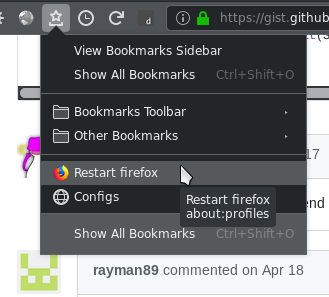
…
Alternative Dark Theme
Linux Fix Text Colors
On Linux when using a dark desktop theme Librefox could display white text over white background or black text on black input on some sites or addons, this is fixed in Librefox with .
If is not enough to fix everything you can fix this issue with an other additional solution by using the following values in (you need to have Adwaita theme installed) (Note that this is not needed with the default Librefox settings as it is already fixed)
Как установить браузер на Виндовс 10, 8, 7
Скачайте загрузочный файл Cyberfox. Учтите, что здесь они разные не только для 32х и 64х битной операционных систем, но и для процессоров Intel и AMD.
Запустите установочный файл. В зависимости что у вас выбираем Intel или Amd и начинаете установку.

Будет предложен выбор языка. Выберите русский или любой другой из списка.


Откроется окошко с лицензионным соглашением. Можете его не читать (тем более оно на английском), а сразу выберите вариант «Я принимаю условия соглашения». Мы гарантируем, ничего сверхъестественного или хотя бы требующего от вас каких-то усилий, разработчики не требуют. Нажмите «Далее».
Выберите папку, куда будет установлен браузер. Нажмите «Далее».

Вам сообщат, что будет создан ярлык в меню «Пуск». Вы можете согласиться с этим или поставить галочку напротив пункта «Не создавать папку в меню «Пуск». Нажмите «Далее».
Далее вам будет предложено «Создать значок на рабочем столе», «Установить CyberCTR», «Установить Firefox pocket» и «Установить пакеты локализации». Поставьте галочки напротив нужных пунктов и нажмите «Далее».

И наконец-то в вашем распоряжении кнопка «Установить», которую следует незамедлительно нажать. Вдруг браузер вспомнит про еще сотню-другую вопросов.
После установки откроется окно, рапортующие о завершении задания. Вы можете установить или снять галочки напротив вариантов «Установить браузером по умолчанию» и «Запустить». Затем нажмите «Завершить».
Готово, можно начинать работу с браузером.




Сразу Cyberfox браузер спросит вас, хотите ли перенести закладки из других браузеров. Это можно сделать потом.
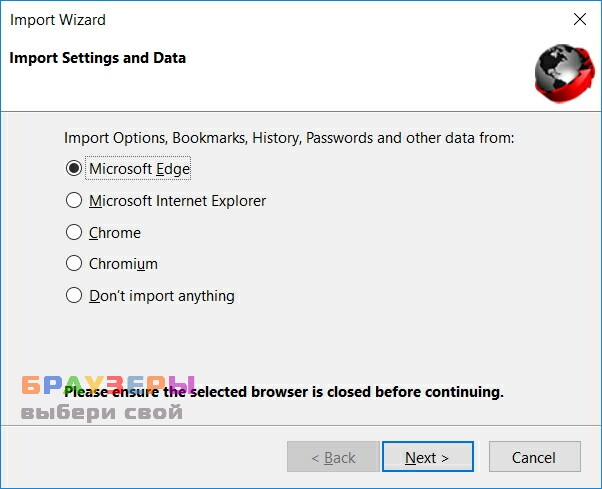
Зависимости и дополнения
Adobe Flash Player Java Runtime Environment Microsoft Silverlight
— Процессор с тактовой частотой 1500 MHz или более мощный.
— Оперативная память 512 Мб или больше.
— Видеокарта с видеопамятью объемом не менее 64 Мб или более мощный.
— Свободное место на жёстком диске от 153 Мб.
— Архитектура с разрядностью 32 бит или 64 бит (x86 или x64).
— Операционная система Windows XP, Windows Vista, Windows 7, Windows 8, Windows 10
Онлайн браузеры: Таблицы сравнения
| Название программы | На русском | Дистрибутивы | Инсталлятор | Популярность | Размер | Индекс |
| Mozilla Firefox | ★ ★ ★ ★ ★ | 0.3 Мб | 100 | |||
| Google Chrome | ★ ★ ★ ★ ★ | 1.1 Мб | 100 | |||
| SRWare Iron | ★ ★ ★ ★ ★ | 58.3 Мб | 100 | |||
| Pale Moon | ★ ★ ★ ★ ★ | 30.7 Мб | 100 | |||
| Chrome Hybrid | ★ ★ ★ ★ ★ | 71.9 Мб | 100 | |||
| Opera | ★ ★ ★ ★ ★ | 43.4 Мб | 100 | |||
| Baidu Browser | ★ ★ ★ ★ ★ | 46.1 Мб | 100 | |||
| Firefox Hybrid | ★ ★ ★ ★ ★ | 56.5 Мб | 100 | |||
| Waterfox | ★ ★ ★ ★ ★ | 69.7 Мб | 99 | |||
| Chromium Secure | ★ ★ ★ ★ ★ | 48.2 Мб | 100 | |||
| Cyberfox | ★ ★ ★ ★ ★ | 78.4 Мб | 100 | |||
| Opera Hybrid | ★ ★ ★ ★ ★ | 55.1 Мб | 99 | |||
| Otter Browser | ★ ★ ★ ★ ★ | 22.2 Мб | 99 | |||
| Yandex Browser | ★ ★ ★ ★ ★ | 94.3 Мб | 99 | |||
| CocCoc Browser | ★ ★ ★ ★ ★ | 48.2 Мб | 99 | |||
| Amigo | ★ ★ ★ ★ ★ | 0.4 Мб | 99 | |||
| CoolNovo | ★ ★ ★ ★ ★ | 38.7 Мб | 99 | |||
| Iridium Browser | ★ ★ ★ ★ ★ | 63.1 Мб | 99 | |||
| Slimjet | ★ ★ ★ ★ ★ | 42.4 Мб | 98 | |||
| Comodo Dragon | ★ ★ ★ ★ ★ | 74.7 Мб | 96 | |||
| Uran | ★ ★ ★ ★ ★ | 0.6 Мб | 99 | |||
| Brave | ★ ★ ★ ★ ★ | 76.7 Мб | 98 | |||
| SeaMonkey | ★ ★ ★ ★ ★ | 38.4 Мб | 92 | |||
| Comodo IceDragon | ★ ★ ★ ★ ★ | 54.7 Мб | 97 | |||
| Vivaldi | ★ ★ ★ ★ ★ | 50.2 Мб | 98 | |||
| Maxthon | ★ ★ ★ ★ ★ | 51.3 Мб | 97 | |||
| Apple Safari | ★ ★ ★ ★ ★ | 36.7 Мб | 95 | |||
| Tesla Browser | ★ ★ ★ ★ ★ | 0.9 Мб | 97 | |||
| QupZilla | ★ ★ ★ ★ ★ | 33.8 Мб | 95 | |||
| Citrio | ★ ★ ★ ★ ★ | 54.9 Мб | 97 | |||
| AOL Shield | ★ ★ ★ ★ ★ | 0.6 Мб | 96 | |||
| CometBird Browser | ★ ★ ★ ★ ★ | 15.9 Мб | 95 | |||
| Maelstrom | ★ ★ ★ ★ ★ | 36.1 Мб | 96 | |||
| Cent Browser | ★ ★ ★ ★ ★ | 48.7 Мб | 95 | |||
| Chromium | ★ ★ ★ ★ ★ | 129.8 Мб | 96 | |||
| QIP Surf | ★ ★ ★ ★ ★ | 23.3 Мб | 96 | |||
| 1st Browser | ★ ★ ★ ★ ★ | 1 Мб | 96 | |||
| CyberDragon | ★ ★ ★ ★ ★ | 52.7 Мб | 92 | |||
| Neuron | ★ ★ ★ ★ ★ | 56.3 Мб | 96 | |||
| Superbird | ★ ★ ★ ★ ★ | 39.5 Мб | 96 | |||
| Mustang | ★ ★ ★ ★ ★ | 38.5 Мб | 96 | |||
| Avant Browser | ★ ★ ★ ★ ★ | 87 Мб | 92 | |||
| Kometa | ★ ★ ★ ★ ★ | 0.7 Мб | 94 | |||
| Maxthon Nitro | ★ ★ ★ ★ ★ | 31.4 Мб | 91 | |||
| K-Meleon | ★ ★ ★ ★ ★ | 17.2 Мб | 84 | |||
| BlackHawk Browser | ★ ★ ★ ★ ★ | 43.7 Мб | 91 | |||
| SlimBoat | ★ ★ ★ ★ ★ | 11.8 Мб | 91 | |||
| Wyzo | ★ ★ ★ ★ ★ | 13.4 Мб | 87 | |||
| 360 Browser | ★ ★ ★ ★ ★ | 45.4 Мб | 93 | |||
| Tor Browser Bundle | ★ ★ ★ ★ ★ | 51.5 Мб | 90 | |||
| UC Browser | ★ ★ ★ ★ ★ | 1.2 Мб | 93 | |||
| Lunascape | ★ ★ ★ ★ ★ | 35 Мб | 88 | |||
| Torch Browser | ★ ★ ★ ★ ★ | 65.8 Мб | 92 | |||
| Sleipnir | ★ ★ ★ ★ ★ | 68.9 Мб | 86 | |||
| Orbitum | ★ ★ ★ ★ ★ | 1.2 Мб | 92 | |||
| Oxy Browser | ★ ★ ★ ★ ★ | 60.6 Мб | 91 | |||
| Epic Browser | ★ ★ ★ ★ ★ | 21.9 Мб | 74 | |||
| Titan Browser | ★ ★ ★ ★ ★ | 47.8 Мб | 91 | |||
| Coowon | ★ ★ ★ ★ ★ | 36.3 Мб | 88 | |||
| Polarity | ★ ★ ★ ★ ★ | 1.1 Мб | 80 | |||
| Pampa Browser | ★ ★ ★ ★ ★ | 0.3 Мб | 82 | |||
| Internet Explorer | ★ ★ ★ ★ ★ | 30.8 Мб | 85 | |||
| SlimBrowser | ★ ★ ★ ★ ★ | 3.9 Мб | 83 | |||
| Orca Browser | ★ ★ ★ ★ ★ | 9.6 Мб | 80 | |||
| Browzar | ★ ★ ★ ★ ★ | 0.2 Мб | 71 | |||
| Sandcat | ★ ★ ★ ★ ★ | 26.5 Мб | 81 | |||
| Opera Unofficial | ★ ★ ★ ★ ★ | 17.2 Мб | 72 | |||
| Vole Internet Expedition | ★ ★ ★ ★ ★ | 40.9 Мб | 76 | |||
| ZipZap | ★ ★ ★ ★ ★ | 17 Мб | 75 | |||
| TheWorld Browser | ★ ★ ★ ★ ★ | 16.5 Мб | 67 | |||
| Dooble | ★ ★ ★ ★ ★ | 40.7 Мб | 65 | |||
| GreenBrowser | ★ ★ ★ ★ ★ | 1.1 Мб | 59 |
Раскрыть список
Русифицируем Cyberfox
Новые версии браузера имеют встроенные локали для большинства языков и браузер необходимо просто переключить перейдя в меню и выбрав пункты Options -> General -> Select Locale, далее выберите необходимый язык и перезапустите браузер, для того чтобы изменения вступили в силу.
Старые версии браузера русифицировались несколько сложнее с помощью файла локализации, подробная инструкция приведена ниже.
Для русификации браузера понадобится предварительно загруженный языковой пакет — ru.xpi совместимый с вашей версией Киберфокс.
Запустите браузер, кликнув по ярлыку запуска программы правой клавишей мыши и выбрав пункт в появившемся выпадающем меню «Запустить от имени Администратора»

Главное меню браузера Киберфокс
Зайдите в главное меню браузера и кликните по пункту «Add-ons», вызвать окно дополнений можно так же нажав одновременно клавиши Ctrl+Shift+A в английской раскладке.

Окно установки дополнений в Киберфокс
В открывшемся окне нужно нажать на кнопку «Tools for all add-ons» и выбрать пункт «Install Add-on From File…».
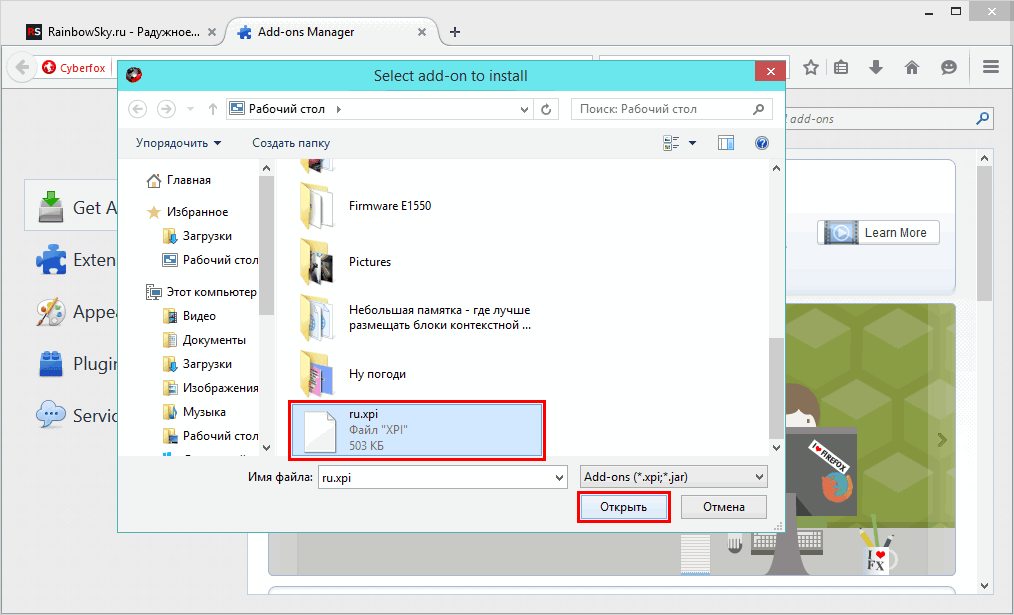
Выбор файла русского языкового пакета в Киберфокс
В открывшемся диалоговом окне «Select add-on to install» необходимо выбрать путь к файлу и сам файл, а затем кликнуть по кнопке «Открыть».
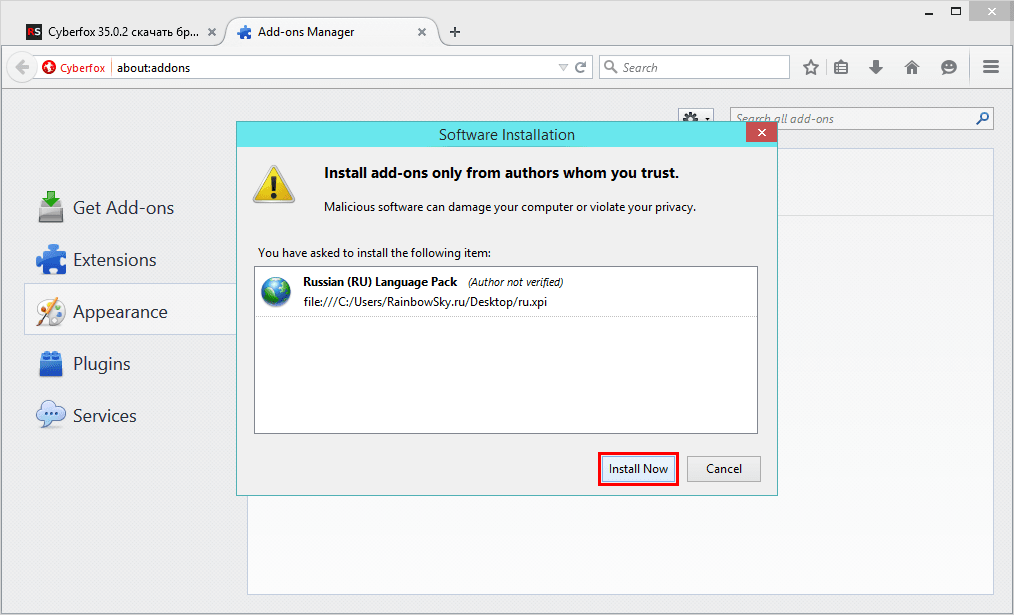
Установка русского языка в Киберфокс
Подтвердите установку дополнения кликнув по кнопке «Install now».
Дополнение установлено, теперь необходимо переключить язык интерфейса браузера, поскольку Киберфокс построен на ядре Mozilla Firefox, поэтому данные действия аналогичны действиям производимым в Firefox, Pale Moon и многих других веб-браузерах использующих браузерный движок Gecko.

Файл конфигурации Cyberfox
Откройте новую вкладку в браузере, в адресной строке наберите команду about:config и нажмите ввод, появится окно с предупреждением, кликните по кнопке «I’ll be careful, I promise!» (у разработчиков определенно есть чувство юмора перевод фразы таков — «Я буду аккуратен, обещаю!»), отобразится файл конфигурации.

Значение general.useragent.locale в Cyberfox
Нужно найти строку general.useragent.locale, введя ее в форму поиска по файлу «Search:», кликните по полю с надписью «en-US» в столбце «Value» («Значение»), в появившемся окне «Enter string value» измените значение «en-US» на «ru-RU» и кликните на «ОК». Поздравляем Вас, после перезагрузки браузера интерфейс будет отображаться на русском языке.
После установки программы и пакета русификации Киберфокс, не забудьте обновить плагины для воспроизведения мультимедийного контента в Вашем браузере, такие как: Adobe Flash Player, Adobe Shockwave Player, Microsoft Silverlight, Java и Quicktime, которые можно загрузить с соответствующих страниц нашего ресурса
Обратите внимание, что нужно устанавливать плагины совместимые с Mozilla Firefox, так как Киберфокс создан на его платформе
Для скачивания медиаконтента из «Контакта» Вы можете воспользоваться утилитой ВК Сейвер, а для защиты от нежелательной рекламы и контента приложением — Adguard.
Features
- Updated browser: because this project is not a fork, it is kept updated with the latest Firefox version.
- Extensions firewall: limit internet access for extensions ()
- IJWY (I Just Want You To Shut Up): embedded server links and other calling home functions are removed ( by default).
- User settings updates: gHacks/pyllyukko base is kept up to date.
- Settings protection: important settings are enforced/locked within and , those settings cannot be changed by addons/updates/Firefox or unwanted/accidental manipulation; To change those settings you can easily do it by editing and .
- Librefox-addons: set of optional Librefox extensions
- Statistics disabled: telemetry and similar functions are disabled
- Tested settings: settings are performance aware
- ESR and Tor version (Librefox TBB Beta)
- Tor Librefox-addons: adapted Librefox extensions for TBB
- Multi-platform (Windows/Linux/Mac/and soon Android)
- Dark theme (classic and advanced)
- Recommended and code reviewed addons list
- Community-Driven
- And much more…
Особенности браузера Cyberfox
Браузер Киберфокс в отличие Waterfox имеет не только 64-х битную версию, но и 32-х разрядную, так же как и Pale Moon. Вдобавок в отличие от упомянутых выше программ, имеют 2 вида интерфейса, а установочные пакеты делятся еще и по типам производителей процессоров — AMD и Intel. Данный подход позволяет максимально использовать возможности архитектуры процессора за счет более тонкой оптимизации на этапе компиляции программы, что благоприятно сказывается на производительности работы приложения.
Конечно же такая узкая направленность программы к аппаратному обеспечению несколько затрудняет выбор необходимого дистрибутива, но перефразировав известное выражение «Красота требует жертв», получим «Производительность требует жертв». Насколько она оправдана решать пользователям.
Дистрибутив браузера по умолчанию включает в себя интерфейс на английском языке, но после установки пользователь может отдельно загрузить и установить пакет с русским языком и получить в итоге Киберфокс на русском языке, опять же такое решение встречается и в Pale Moon.
Installation Instructions
Windows
- Download Librefox zip file and extract it
- Locate Firefox’s installation directory (where the firefox.exe is located) or or
- Copy the extracted Librefox files to the install directory
Linux
- Download Librefox zip file and extract it
- Copy the extracted Librefox files to the newly downloaded directory
- You can use directly Librefox by running ‘firefox/firefox’
- You can as well create a shortcut to ‘firefox/firefox’ to open Librefox easily.
Mac
- Download Librefox zip file and extract it
- Locate Firefox’s installation directory ( or )
- Copy the extracted files to the install directory
Uninstall
To uninstall, just remove the files you added to your Firefox’s install directory (to know what are the files to remove just check the downloaded Librefox zip file) then restart Firefox.
Описание
Если в названии браузера имеется упоминание лиса – скорее всего в его основе лежит движок популярного обозревателя Mozilla Firefox. Cyberfox не стал исключением из этого правила. Главным его отличаем от «прародителя» стала улучшенная производительность. Это стало возможным за счет оптимизации на аппаратном уровне.
Киберфокс стабилен и работает без вылетов, даже если приходится работать с большим количеством вкладок одновременно. Скорость открытия страниц вас приятно удивит, а меню порадует разнообразием функционала. Если же вдруг вам все равно «чего-то не хватает», можете установить дополнения – со всеми «мазиловскими» плагинами браузер отлично совмещается.
Cyberfox обладает отличной системой гибкой настройки. Вы можете изменить его внешний вид на свое усмотрение, в итоге получив настоящий браузер своей мечты.